Building a Simple Flutter App
Are you ready to dive into the world of Flutter and build your first mobile app? Look no further! In this tutorial, we'll walk you through the process of building a simple Flutter app step-by-step.
What is Flutter?
Flutter is a mobile application development framework created by Google. It allows developers to build high-performance, beautiful, and natively compiled applications for mobile, web, and desktop from a single codebase. Flutter uses the Dart programming language, which is easy to learn and has a simple syntax.
Prerequisites
Before we get started, make sure you have the following installed on your machine:
- Flutter SDK
- Android Studio or Visual Studio Code
- Android emulator or iOS simulator
If you haven't installed Flutter yet, head over to the official Flutter website and follow the installation instructions for your operating system.
Creating a New Flutter Project
To create a new Flutter project, open Android Studio or Visual Studio Code and select "Create New Flutter Project" from the welcome screen.

Choose a project name and location, and select the Flutter SDK path.
Next, select the project type. For this tutorial, we'll choose "Flutter Application" and click "Next".
Choose a project name and package name, and click "Finish".
Understanding the Project Structure
Once the project is created, you'll see the following project structure:
myapp/
android/
ios/
lib/
main.dart
test/
android/andios/folders contain the platform-specific code for Android and iOS respectively.lib/folder contains the Dart code for the app.test/folder contains the unit tests for the app.
The main.dart file is the entry point of the app, and it contains the main() function.
Building the User Interface
Now that we have our project set up, let's start building the user interface.
Open the main.dart file and replace the existing code with the following:
import 'package:flutter/material.dart';
void main() {
runApp(MyApp());
}
class MyApp extends StatelessWidget {
@override
Widget build(BuildContext context) {
return MaterialApp(
title: 'Flutter Demo',
theme: ThemeData(
primarySwatch: Colors.blue,
),
home: MyHomePage(),
);
}
}
class MyHomePage extends StatelessWidget {
@override
Widget build(BuildContext context) {
return Scaffold(
appBar: AppBar(
title: Text('Flutter Demo Home Page'),
),
body: Center(
child: Text(
'Hello, Flutter!',
style: TextStyle(fontSize: 24),
),
),
);
}
}
Let's break down the code:
- We import the
material.dartpackage, which contains the widgets and tools for building Material Design apps. - We define a
MyAppclass that extendsStatelessWidget. This class is the root of the widget tree and returns aMaterialAppwidget. - The
MaterialAppwidget sets the app's title and theme, and specifies the home page asMyHomePage. - The
MyHomePageclass extendsStatelessWidgetand returns aScaffoldwidget. - The
Scaffoldwidget provides a basic structure for the app, including an app bar and a body. - The app bar contains a
Textwidget with the title "Flutter Demo Home Page". - The body contains a
Centerwidget with aTextwidget that displays the text "Hello, Flutter!".
Save the file and run the app using the emulator or simulator. You should see the following output:

Congratulations! You've just built your first Flutter app.
Adding Interactivity
Now that we have a basic app, let's add some interactivity to it.
Open the my_home_page.dart file and replace the existing code with the following:
import 'package:flutter/material.dart';
void main() {
runApp(MyApp());
}
class MyApp extends StatelessWidget {
@override
Widget build(BuildContext context) {
return MaterialApp(
title: 'Flutter Demo',
theme: ThemeData(
primarySwatch: Colors.blue,
),
home: MyHomePage(),
);
}
}
class MyHomePage extends StatefulWidget {
@override
_MyHomePageState createState() => _MyHomePageState();
}
class _MyHomePageState extends State<MyHomePage> {
int _counter = 0;
void _incrementCounter() {
setState(() {
_counter++;
});
}
@override
Widget build(BuildContext context) {
return Scaffold(
appBar: AppBar(
title: Text('Flutter Demo Home Page'),
),
body: Center(
child: Column(
mainAxisAlignment: MainAxisAlignment.center,
children: <Widget>[
Text(
'You have pushed the button this many times:',
),
Text(
'$_counter',
style: Theme.of(context).textTheme.headline4,
),
],
),
),
floatingActionButton: FloatingActionButton(
onPressed: _incrementCounter,
tooltip: 'Increment',
child: Icon(Icons.add),
),
);
}
}
Let's break down the changes:
- We change
MyHomePagefrom aStatelessWidgetto aStatefulWidget. This allows us to maintain state in the widget. - We define a private
_countervariable and initialize it to 0. - We define a private
_incrementCounter()method that increments the counter and callssetState()to update the UI. - In the
build()method, we replace theTextwidget with aColumnwidget that contains twoTextwidgets. - We use the
_countervariable to display the number of times the button has been pressed. - We add a
floatingActionButtonwidget that calls the_incrementCounter()method when pressed.
Save the file and run the app. You should see the following output:

Now you can click the "+" button to increment the counter.
Conclusion
In this tutorial, we've learned how to build a simple Flutter app from scratch. We've covered the basics of Flutter, including creating a new project, building the user interface, and adding interactivity.
Flutter is a powerful framework that allows you to build beautiful and performant mobile apps quickly and easily. With its hot reload feature, you can see your changes instantly, making the development process faster and more efficient.
We hope this tutorial has given you a good introduction to Flutter and inspired you to continue learning and building amazing apps. Happy coding!
Editor Recommended Sites
AI and Tech NewsBest Online AI Courses
Classic Writing Analysis
Tears of the Kingdom Roleplay
Machine Learning Recipes: Tutorials tips and tricks for machine learning engineers, large language model LLM Ai engineers
Devsecops Review: Reviews of devsecops tooling and techniques
Rust Language: Rust programming language Apps, Web Assembly Apps
Flutter Widgets: Explanation and options of all the flutter widgets, and best practice
Jupyter App: Jupyter applications